This guide walks you through the steps to restrict or enable login access for employers in the system. Follow the instructions below to manage login status efficiently.
Restrict Login for Employers
1. Access the Employer Tab
- Navigate to the Employer Tab in the application.
- Click on the Employer Tab to view employer-specific data.
2. Locate Login Status
- On the right-hand side of the screen, locate the Login Status option for the selected employer.
3. Disable Login
- Click the Disable button under Login Status.
- This action restricts the employer from logging into the system.
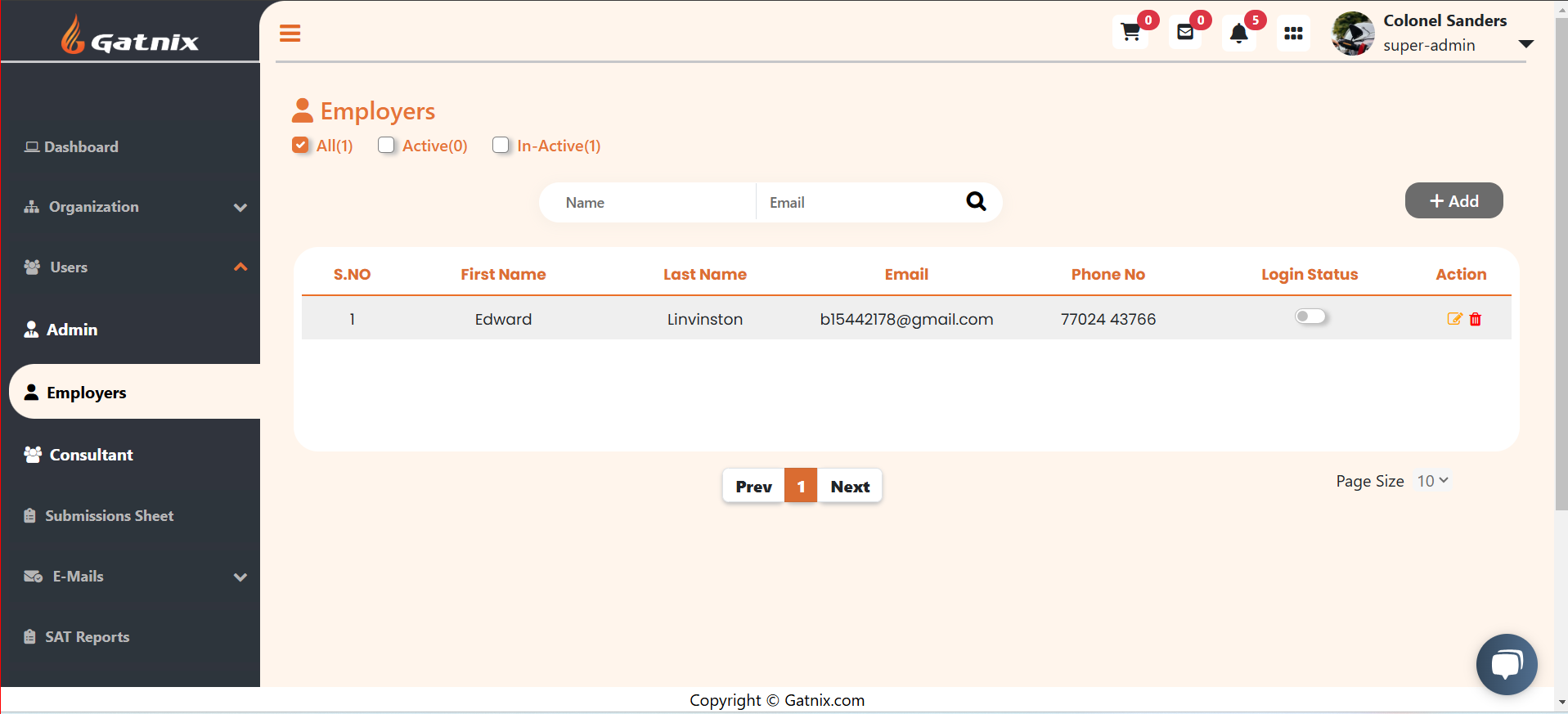
Enable Login for Employers
1. Access the Employer Tab
- Navigate to the Employer Tab in the application.
- Select the relevant employer from the list.
2. Locate Login Status
- On the right-hand side of the screen, find the Login Status option.
3. Enable Login
- Click the Enable button under Login Status.
- This action removes the restriction, allowing the employer to log in again.
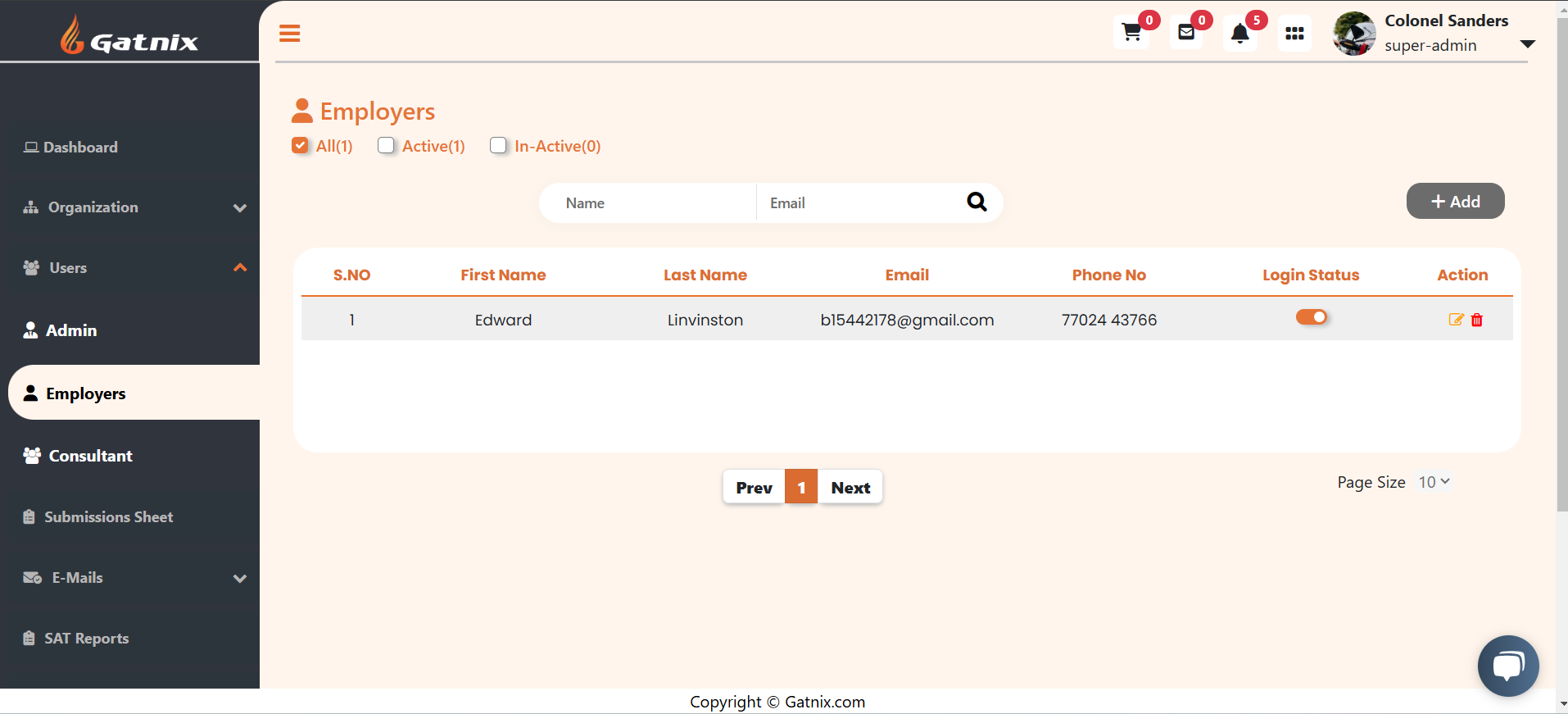
Understanding Employer Status
1. Active Employers
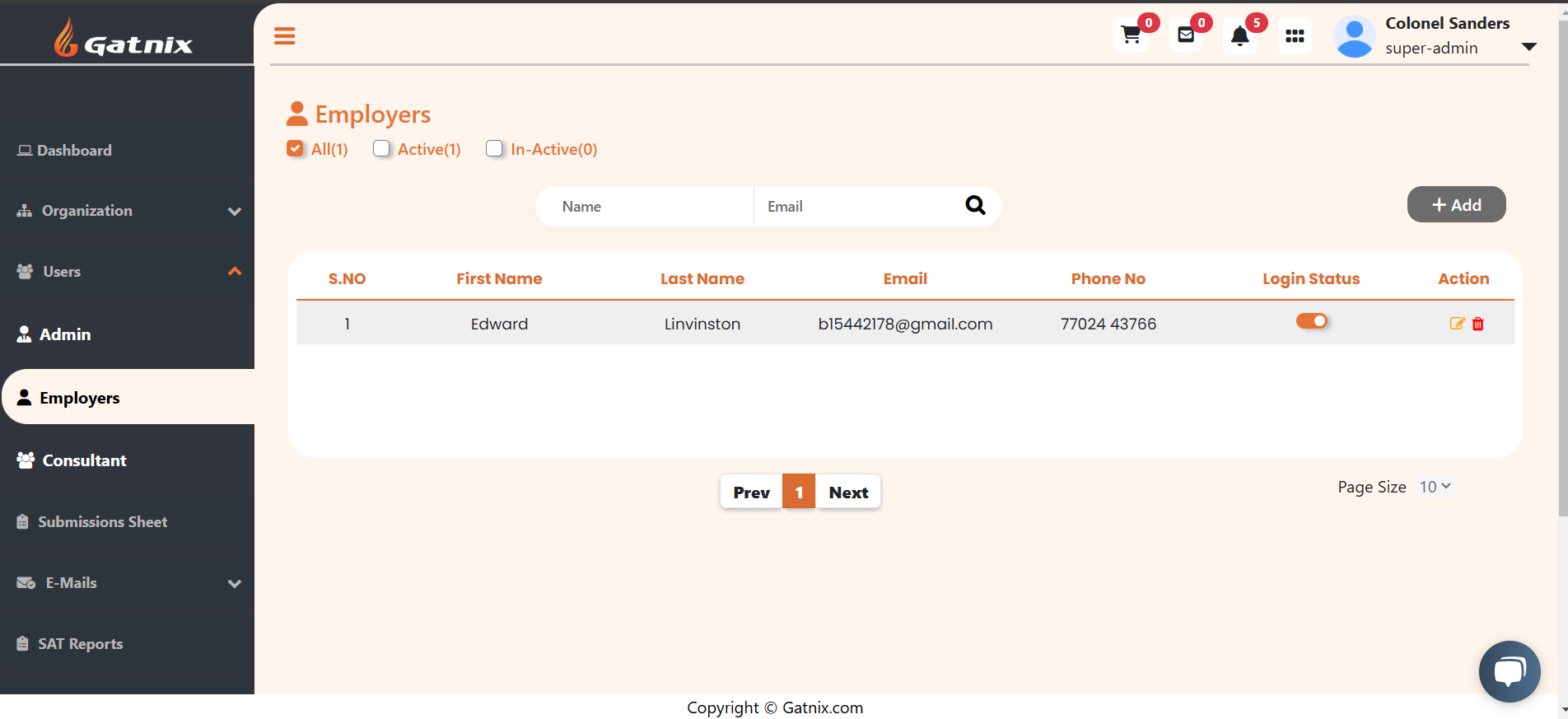
- Employers currently active and with login enabled.
- Displayed when you select the Active checkbox.
2. Inactive Employers
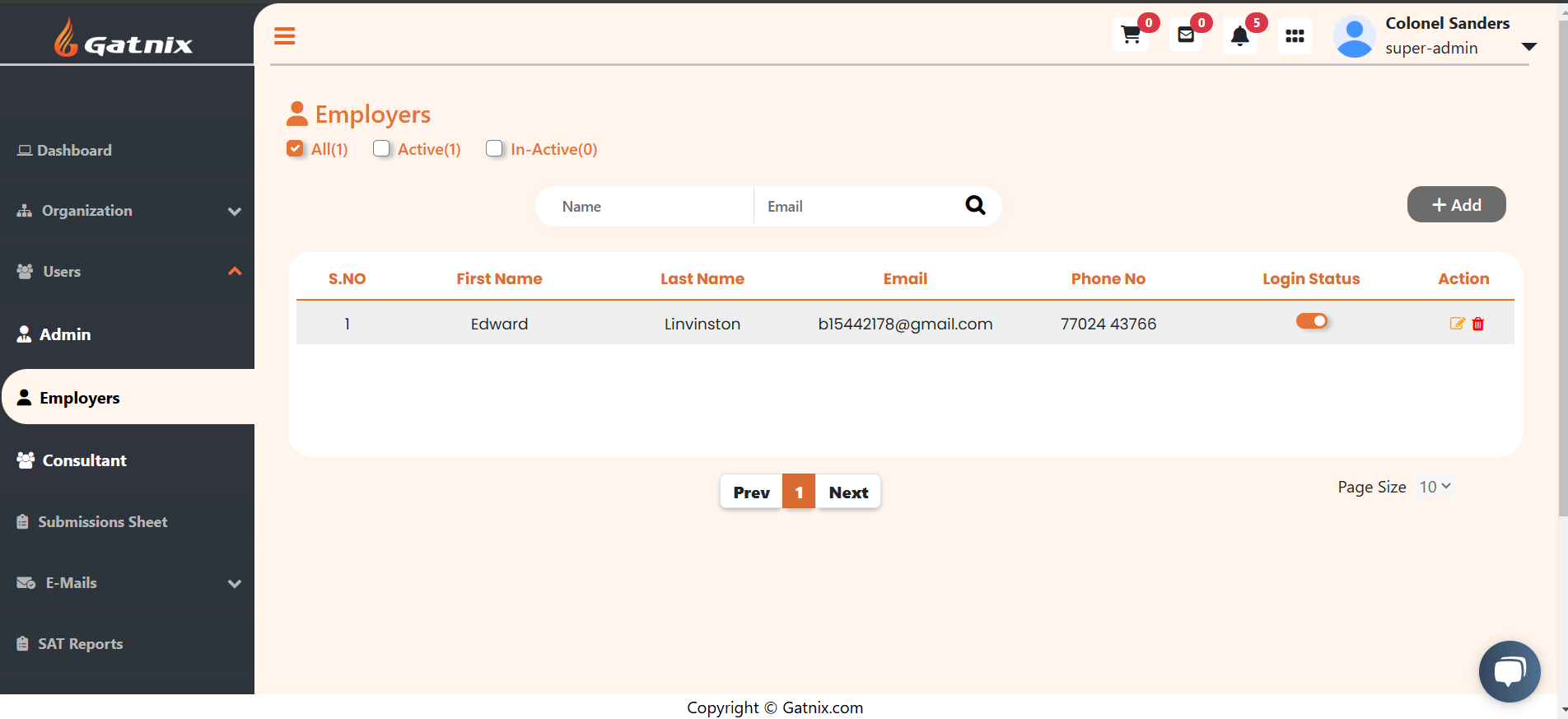
- Employers who are not currently active or have login disabled.
- Displayed when you select the Inactive checkbox.
Tips
- Confirmation Prompt: When disabling or enabling login, a confirmation prompt may appear. Review the action before proceeding.
- Audit Trail: Keep track of changes to login status for accountability.
For further assistance, contact support or refer to the detailed user guide.
Comments