How to Add, Edit, and Delete Email Templates in the System?
Adding an Email Template
Adding a new email template is easy and quick. Follow these steps:
-
Navigate to "Emails" and click on "Add Email Template".
Go to the "Emails" section in your system and click on the option to add a new email template.
-
Fill in the template details and add custom fields as needed.
Enter the necessary details such as the subject, body text, and any custom fields that may be required for dynamic content in the email.
-
Click "Save" to store the email template.
Once all the details are filled in, click the "Save" button to securely store your newly created template.
2. Editing an Email Template
If you need to make changes to an existing email template, follow these steps:
-
Locate the template you want to edit.
Browse through your existing email templates and find the one you need to update.
-
Click the "Edit" button next to the template.
Click the "Edit" button to open the template for modification.
-
Make the necessary changes and click "Save" to apply the updates.
After making the changes, click "Save" to ensure that the updated template is saved and ready to use.
3. Deleting an Email Template
To remove an email template, simply:
-
Locate the template you wish to delete.
Browse through the list of templates and find the one you want to delete.
-
Click the "Delete" button next to the template.
Click the "Delete" button to initiate the deletion process.
-
Confirm the action to permanently delete the template.
A confirmation prompt will appear asking you to confirm the deletion. Once confirmed, the template will be permanently removed from the system.
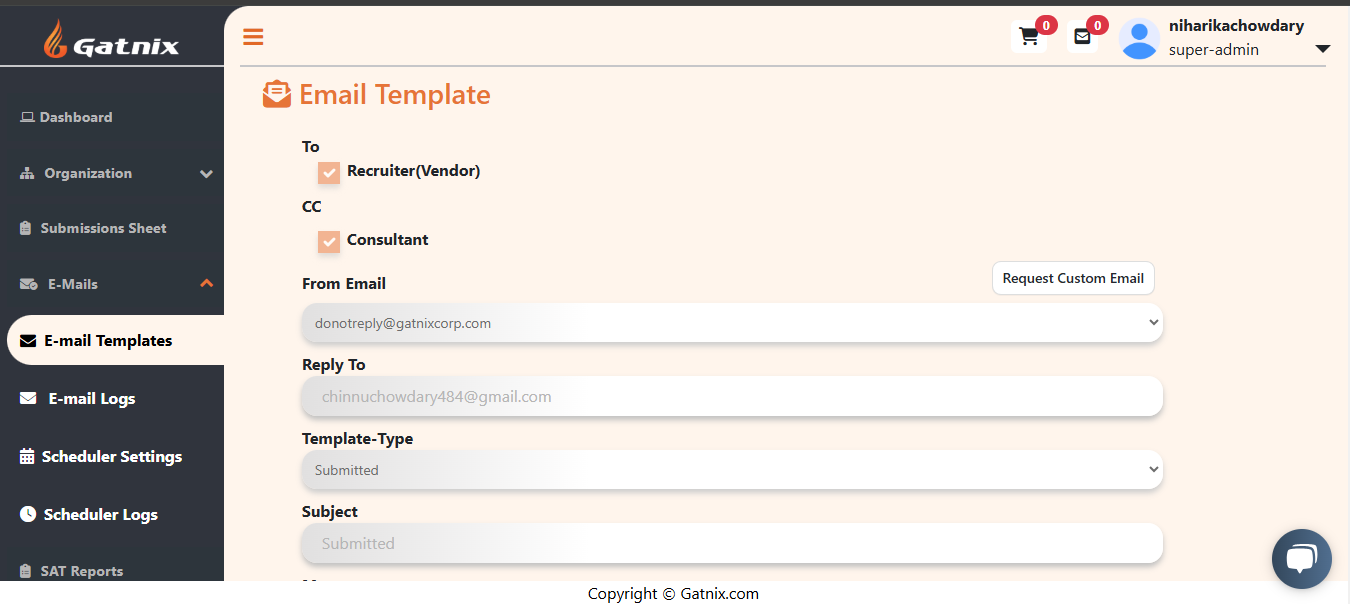
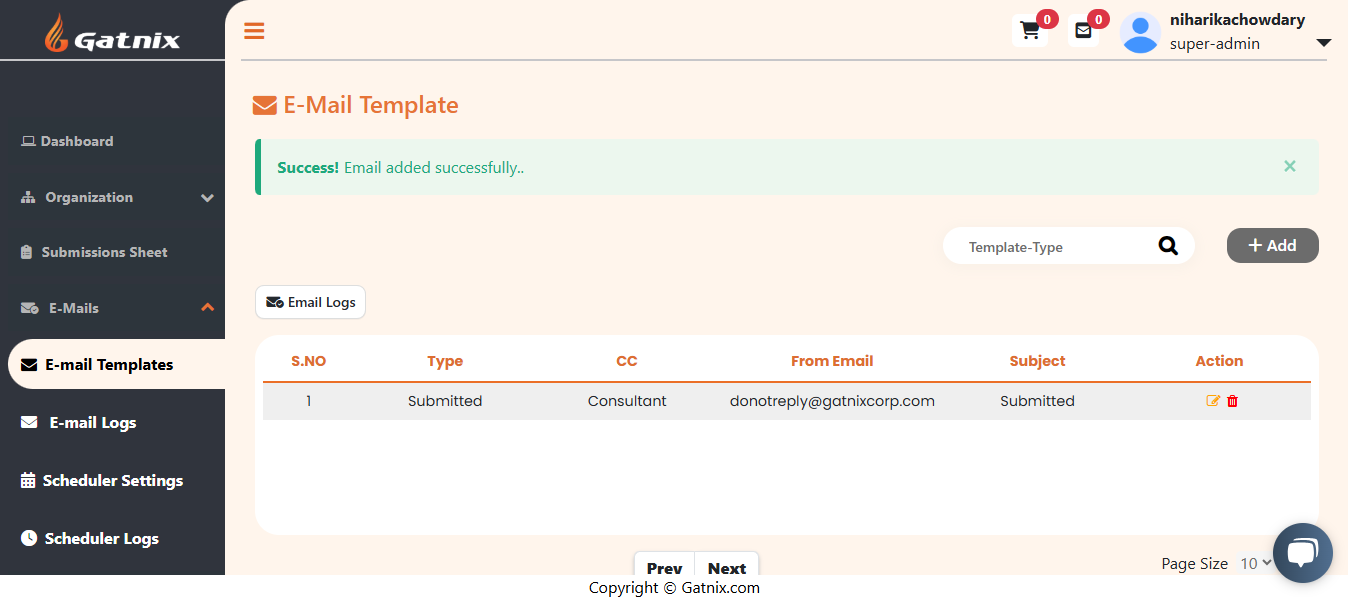
Comments